Dropbox AI Agent: Automate File Management with Natural Language
2025-09-01
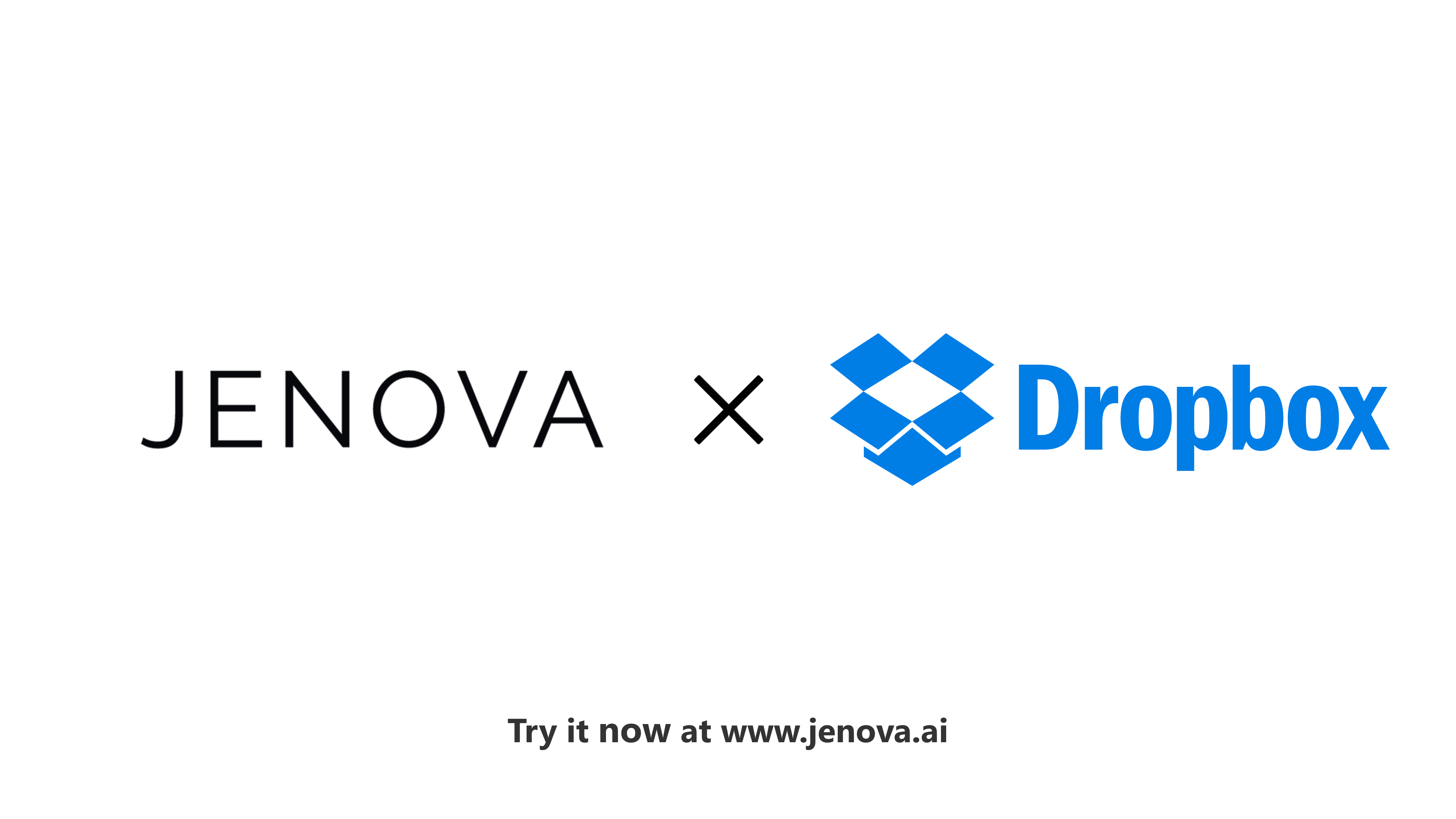
Dropbox AI Agent transforms how you manage cloud files by executing complex file operations through simple, natural language commands. While professionals spend an average of 2.5 hours daily searching for and organizing files, this AI-powered solution eliminates manual navigation, reduces context switching, and automates repetitive file management tasks across your entire Dropbox library.
Key capabilities:
✅ Natural language file search and retrieval across nested folders ✅ Automated folder creation, organization, and file sharing ✅ Cross-app workflow automation with secure API integration ✅ Voice-activated mobile file management for on-the-go productivity
To understand why this matters, let's examine the productivity drain facing modern knowledge workers.
Quick Answer: What Is Dropbox AI Agent?
Dropbox AI Agent is an AI-powered automation tool that manages your Dropbox files through natural language commands, eliminating manual search, organization, and sharing tasks. Built on the Model Context Protocol (MCP), it securely connects to your Dropbox account and executes complex file operations in seconds.
Key capabilities:
- Find specific files across nested folders using conversational queries
- Create folders, move files, and organize content automatically
- Generate shareable links and manage permissions via voice or text
- Integrate with other apps for cross-platform workflow automation
The File Management Productivity Crisis
Cloud storage has become the backbone of modern work, but accessing and organizing files remains frustratingly manual. According to McKinsey research, knowledge workers spend 19% of their workweek—roughly one full day—searching for information and collaborating on documents.
But accessing this productivity potential is frustratingly difficult:
- Time-consuming manual search – Navigating nested folder structures and remembering exact file names
- Version control confusion – Distinguishing between "Final_v2," "Final_FINAL," and "Final_revised" copies
- Context switching overhead – Jumping between Dropbox, email, and collaboration tools
- Mobile access limitations – Performing complex file operations on small screens
- Repetitive sharing workflows – Manually downloading, attaching, and sending files
The Hidden Cost of Manual File Management
Consider a typical scenario: You're preparing for a client presentation and need the latest sales report, competitor analysis, and updated slides. This seemingly simple task triggers a cascade of manual steps:
- Open Dropbox and navigate through multiple folder levels
- Search for files using partial name recall
- Download the correct versions to your local device
- Open your email client and compose a message
- Attach files and verify recipients
- Discover you attached the wrong version and repeat the process
For a consultant billing at $200-$300 per hour, spending 15-20 minutes on file management represents $50-$100 in lost billable time—multiple times per day.
The Folder Navigation Trap
Dropbox's hierarchical folder structure, while logical, creates cognitive overhead. Research from the University of California, Irvine found that it takes an average of 23 minutes and 15 seconds to return to a task after an interruption. Each time you stop strategic work to hunt for a file, you're not just losing the search time—you're losing focus and momentum.
23 minutes 15 seconds – Average time to refocus after task interruption Source: University of California, Irvine research
Mobile File Management Friction
The shift to mobile work has amplified these challenges. While 60% of professionals now access work files from mobile devices, performing complex file operations on smartphones remains cumbersome. Searching through folders, selecting multiple files, and sharing content requires precise taps and multiple app switches—tasks poorly suited to small screens and touch interfaces.
The AI-Powered Solution: Dropbox AI Agent
Dropbox AI Agent eliminates manual file management by translating natural language commands into automated Dropbox operations. Instead of navigating folder hierarchies and clicking through menus, you simply describe what you need in plain English.
| Traditional Approach | Dropbox AI Agent |
|---|---|
| Navigate nested folders manually | "Find the Q3 sales report in my client folder" |
| Remember exact file names | Understands context and partial descriptions |
| Download, attach, and email files | "Share the latest proposal with my team" |
| Switch between apps for workflows | Executes cross-app automation in one command |
| Limited mobile file operations | Full voice-activated mobile functionality |
Natural Language File Operations
The AI agent interprets conversational queries and executes precise Dropbox API calls. When you say, "Find the contract I worked on last week," it understands temporal context, searches your recent activity, and retrieves the relevant file—without requiring exact folder paths or file names.
This natural language interface eliminates the cognitive load of remembering file locations and naming conventions. You interact with your files the way you think about them, not the way they're organized in a folder structure.
Automated Workflow Execution
Dropbox AI Agent goes beyond simple file retrieval by chaining multiple operations into automated workflows. A single command can:
- Search for files matching specific criteria
- Create new folders with structured naming
- Move or copy files to designated locations
- Generate shareable links with appropriate permissions
- Integrate with email, calendar, and other connected apps
For example: "Create a folder for the Acme Corp project, move all files from last month's work into it, and share the folder link with the project team" executes six distinct operations in seconds.
Secure API Integration via Model Context Protocol
The connection between the AI agent and your Dropbox account is powered by the Model Context Protocol (MCP)—a secure framework that enables AI agents to communicate directly with application APIs. MCP acts as a standardized bridge, translating your natural language commands into authenticated API calls.
Key security features:
- OAuth 2.0 authentication – Industry-standard authorization without password sharing
- Scoped permissions – The agent only accesses explicitly granted capabilities
- End-to-end encryption – All data transmission is encrypted in transit
- No data training – Your files and commands are never used to train AI models
This architecture ensures that Dropbox AI Agent operates with the same security standards as Dropbox's native applications, while providing the flexibility of AI-powered automation.
Cross-Platform Workflow Automation
The true power of the AI agent emerges when combined with other connected applications. By integrating Dropbox with email, calendar, search, and productivity tools, you can automate complex, multi-step workflows that previously required manual coordination across multiple apps.
Example workflow: "Check my calendar for tomorrow's meetings, find the relevant project files in Dropbox for each meeting, and create a daily briefing document with links to all materials."
This single command orchestrates:
- Calendar API query for upcoming events
- Dropbox search for associated project folders
- Document generation with structured content
- File organization and link creation
How It Works: Step-by-Step Setup Guide
Connecting Dropbox AI Agent to your account takes less than two minutes and requires no technical expertise. The setup process follows standard OAuth authentication, ensuring secure access without compromising your credentials.
Step 1: Access the Platform
Visit Jenova.ai on desktop or download the mobile app (iOS/Android). Create a free account if you haven't already—no credit card required for core features.
Step 2: Navigate to App Connections
On the home screen, locate the "Connect Apps" button near the input bar. Click to open the application directory, which displays all available integrations.
Step 3: Find and Select Dropbox
Scroll through the app directory or use the search function to locate Dropbox. Click the "Connect" button next to the Dropbox icon.
Step 4: Authorize Secure Access
You'll be redirected to Dropbox's official authorization page. This is a standard OAuth 2.0 flow—the same security protocol used by major applications. Log in to your Dropbox account and review the requested permissions. Click "Allow" to grant the AI agent access to your files.
Important: The agent never sees your Dropbox password. Authorization is handled entirely by Dropbox's secure servers, and you can revoke access at any time through your Dropbox account settings.
Step 5: Start Automating
Once connected, return to the Jenova interface. You can immediately begin issuing commands in natural language. Try a simple query to verify the connection: "Show me the most recent files in my Dropbox."
The agent will execute the command and display results within seconds. You're now ready to automate complex file management workflows.
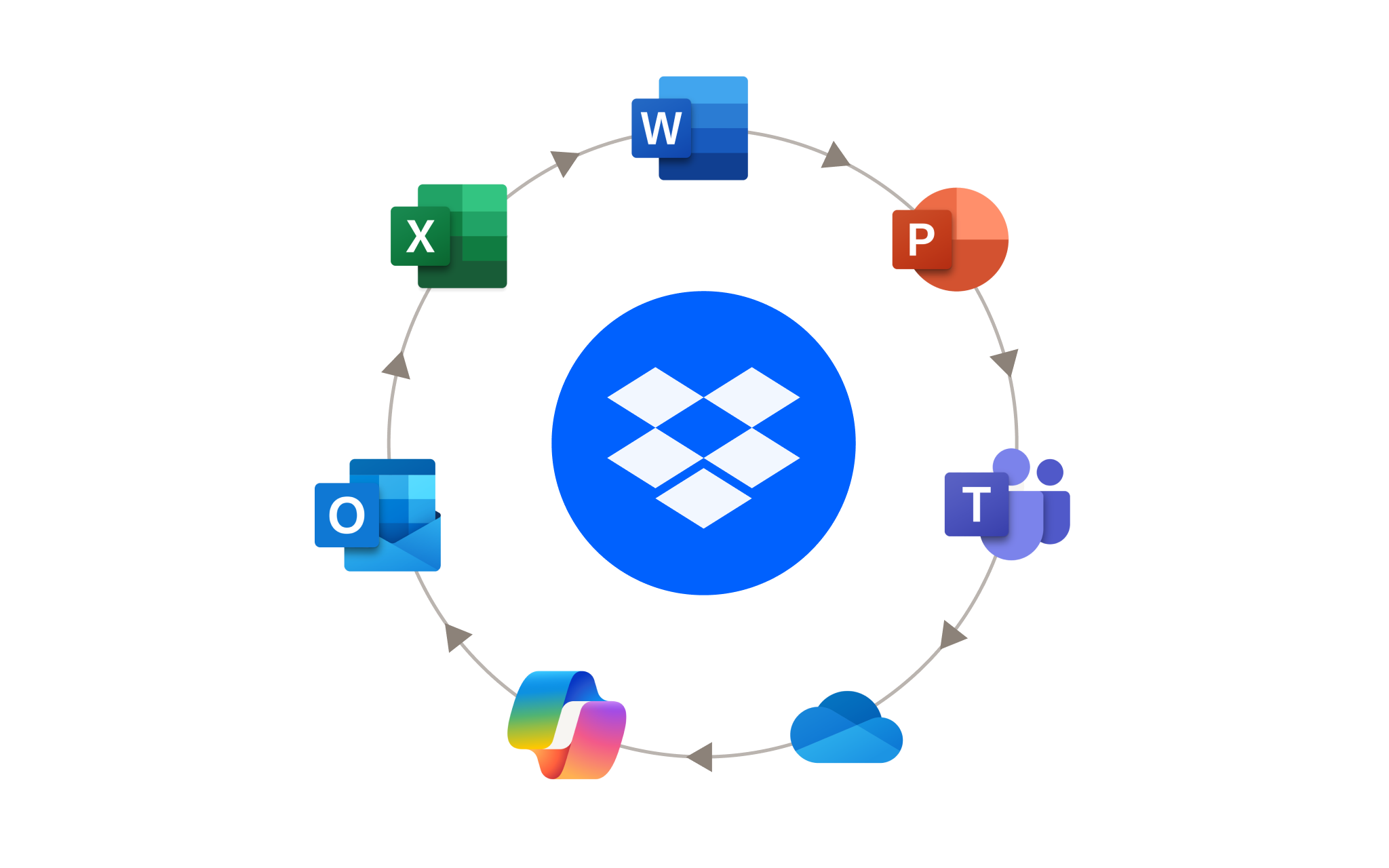
Real-World Applications: Workflow Automation in Action
Dropbox AI Agent transforms abstract productivity gains into concrete time savings across diverse professional scenarios. The following use cases demonstrate how natural language automation eliminates manual file management overhead.
📊 Consultant: Automated Competitor Intelligence
Scenario: A management consultant needs to compile competitive intelligence for a client presentation.
Traditional Approach:
- Search Google for competitor news (15 minutes)
- Copy relevant information into a document (20 minutes)
- Format and save the document locally (5 minutes)
- Upload to Dropbox and organize in the correct folder (5 minutes)
- Total time: 45 minutes
With Dropbox AI Agent:
Command: "Search Google for the latest news on our top three competitors, summarize the findings into a PDF document, and save it to my 'Competitor Intel Q3' folder in Dropbox."
Outcome: The agent executes web search, content synthesis, document generation, and file organization in under 2 minutes. The consultant can review the compiled intelligence immediately, saving 43 minutes of manual work.
Key benefits:
- Eliminates context switching between search, document creation, and file storage
- Ensures consistent folder organization and naming conventions
- Allows focus on analysis rather than information gathering
💼 Founder: Streamlined Investor Relations
Scenario: A startup founder is preparing for back-to-back investor meetings and needs to organize materials for each conversation.
Traditional Approach:
- Create separate folders for each investor (10 minutes)
- Locate pitch deck and financial projections (5 minutes)
- Copy files to each investor folder (5 minutes)
- Generate shareable links and send via email (10 minutes)
- Total time: 30 minutes per investor
With Dropbox AI Agent:
Command: "Create a new folder in Dropbox named after the investor I'm meeting tomorrow. Then, find my latest pitch deck and financial projections and copy them into that folder. Generate a shareable link."
Outcome: The AI agent creates the folder structure, locates the most recent versions of required documents, organizes them appropriately, and generates a shareable link—all in under 30 seconds. The founder can prepare for five investor meetings in the time it previously took to prepare for one.
Key benefits:
- Consistent folder naming and organization across all investor relationships
- Automatic version control (always uses the most recent files)
- Immediate shareable link generation for follow-up emails
📱 Mobile Productivity: Voice-Activated Follow-Up
Scenario: An entrepreneur exits a pitch meeting and needs to send immediate follow-up materials while walking to the next appointment.
Traditional Approach:
- Pull out phone and open Dropbox app (30 seconds)
- Navigate folder structure with small screen taps (2 minutes)
- Download pitch deck to device (30 seconds)
- Switch to email app (15 seconds)
- Compose email and attach file (3 minutes)
- Total time: 6+ minutes of distracted walking
With Dropbox AI Agent (Mobile Voice Command):
Voice Command: "Draft a follow-up email to the investors from the 2 PM meeting, and attach the 'Series A Deck Final.pdf' from my Dropbox."
Outcome: The agent retrieves the file, drafts a professional follow-up email with the attachment, and presents it for review—all while the founder continues walking. The entire process takes 30 seconds of voice interaction.
Key benefits:
- Eliminates dangerous distracted walking while managing files
- Maintains professional responsiveness without workflow interruption
- Leverages voice interface for hands-free mobile productivity
🎓 Academic Researcher: Literature Organization
Scenario: A PhD candidate is conducting a literature review and needs to organize dozens of research papers by topic and publication date.
Traditional Approach:
- Search Google Scholar for relevant papers (30 minutes)
- Download PDFs individually (15 minutes)
- Create folder structure in Dropbox (5 minutes)
- Manually organize files by topic (20 minutes)
- Create bibliography document (15 minutes)
- Total time: 85 minutes
With Dropbox AI Agent:
Command: "Search Google Scholar for papers on 'quantum entanglement in solid-state systems' published since 2023. Create a bibliography in a Word document and save it to my 'Quantum Research' folder in Dropbox."
Outcome: The AI agent executes the academic search, compiles a formatted bibliography, generates a Word document, and saves it to the appropriate research folder in under 3 minutes. The researcher can immediately begin reading and analyzing the literature.
Key benefits:
- Automated literature discovery and organization
- Consistent citation formatting
- Immediate integration with existing research folder structure
📈 Business Analyst: Automated Client Reporting
Scenario: A business analyst needs to compile all client deliverables from the past month into a single archive for quarterly review.
Traditional Approach:
- Navigate to client folder in Dropbox (2 minutes)
- Manually select files from the past month (10 minutes)
- Download files to local machine (5 minutes)
- Create zip archive (3 minutes)
- Upload archive back to Dropbox (5 minutes)
- Create new folder and organize (3 minutes)
- Total time: 28 minutes
With Dropbox AI Agent:
Command: "Find all files in my 'Client Acme Corp' folder from the last month, create a zip archive, and upload it to a new folder named 'Acme Monthly Report - August'."
Outcome: The agent identifies files matching the date criteria, creates the archive, generates the new folder with proper naming convention, and organizes everything—completing the entire workflow in under 60 seconds.
Key benefits:
- Eliminates manual file selection and date filtering
- Ensures consistent reporting folder structure
- Reduces archive creation from 28 minutes to under 1 minute
Frequently Asked Questions
Is Dropbox AI Agent free to use?
Dropbox AI Agent is available on Jenova's free tier, which includes full access to all core features with a daily usage limit. Free users can connect Dropbox, execute natural language commands, and automate workflows without any cost. Paid subscriptions offer significantly higher usage limits for power users who need extensive daily automation. Visit www.jenova.ai for current pricing details.
How is Dropbox AI Agent different from Dropbox's native search?
Dropbox's native search requires exact or partial file name matches and manual navigation to results. Dropbox AI Agent understands natural language context, interprets temporal queries ("files from last week"), executes multi-step operations ("find, organize, and share"), and integrates with other apps for cross-platform workflows. It's the difference between a search box and a personal assistant.
Can Dropbox AI Agent work with other cloud storage services?
Currently, the agent is optimized for Dropbox integration via the Model Context Protocol. However, the Jenova platform supports connections to multiple applications, allowing you to create workflows that span Dropbox, Google Drive, email, calendar, and other productivity tools. Check the app directory for the full list of available integrations.
Do I need a Dropbox account to use this?
Yes, you must have an active Dropbox account (free or paid) to use Dropbox AI Agent. The agent connects to your existing Dropbox storage via secure OAuth authentication. If you don't have a Dropbox account, you can create one at www.dropbox.com before connecting to Jenova.
Does Dropbox AI Agent work on mobile devices?
Yes, Dropbox AI Agent is fully functional on iOS and Android devices through the Jenova mobile app. The mobile experience includes voice-activated commands, making it particularly powerful for on-the-go file management. You can execute complex Dropbox operations hands-free while commuting, walking between meetings, or working remotely.
Is my Dropbox data secure when using this agent?
The AI agent uses industry-standard OAuth 2.0 authentication and never accesses your Dropbox password. All data transmission is encrypted, and Jenova does not use your files or commands to train AI models. The connection follows the same security protocols as Dropbox's official integrations. You can revoke access at any time through your Dropbox account settings.
Can Dropbox AI Agent delete files from my account?
The agent can only perform operations you explicitly authorize during the OAuth connection process. By default, it has permissions for file reading, creation, organization, and sharing. Destructive operations like permanent deletion require additional explicit authorization. You maintain full control over permissions through your Dropbox security settings.
Conclusion: From Manual Management to Intelligent Automation
The shift from manual file management to AI-powered automation represents more than incremental efficiency gains—it's a fundamental transformation in how professionals interact with their digital workspace. Dropbox AI Agent eliminates the cognitive overhead of folder navigation, the time drain of repetitive file operations, and the friction of cross-app workflows.
For consultants billing by the hour, founders managing investor relations, and researchers organizing literature, every minute saved on file management is a minute redirected toward high-value strategic work. The ability to search Dropbox better, organize files faster, and automate sharing workflows translates directly into competitive advantage.
The future of productivity isn't about working harder within existing tools—it's about letting AI agents handle the operational complexity while you focus on the work that requires human insight and creativity. Get started with Dropbox AI Agent today and transform your file management from a daily burden into an automated background process.