AI Notion Automation: Jenova's MCP Integration Eliminates Manual Work
2025-08-24
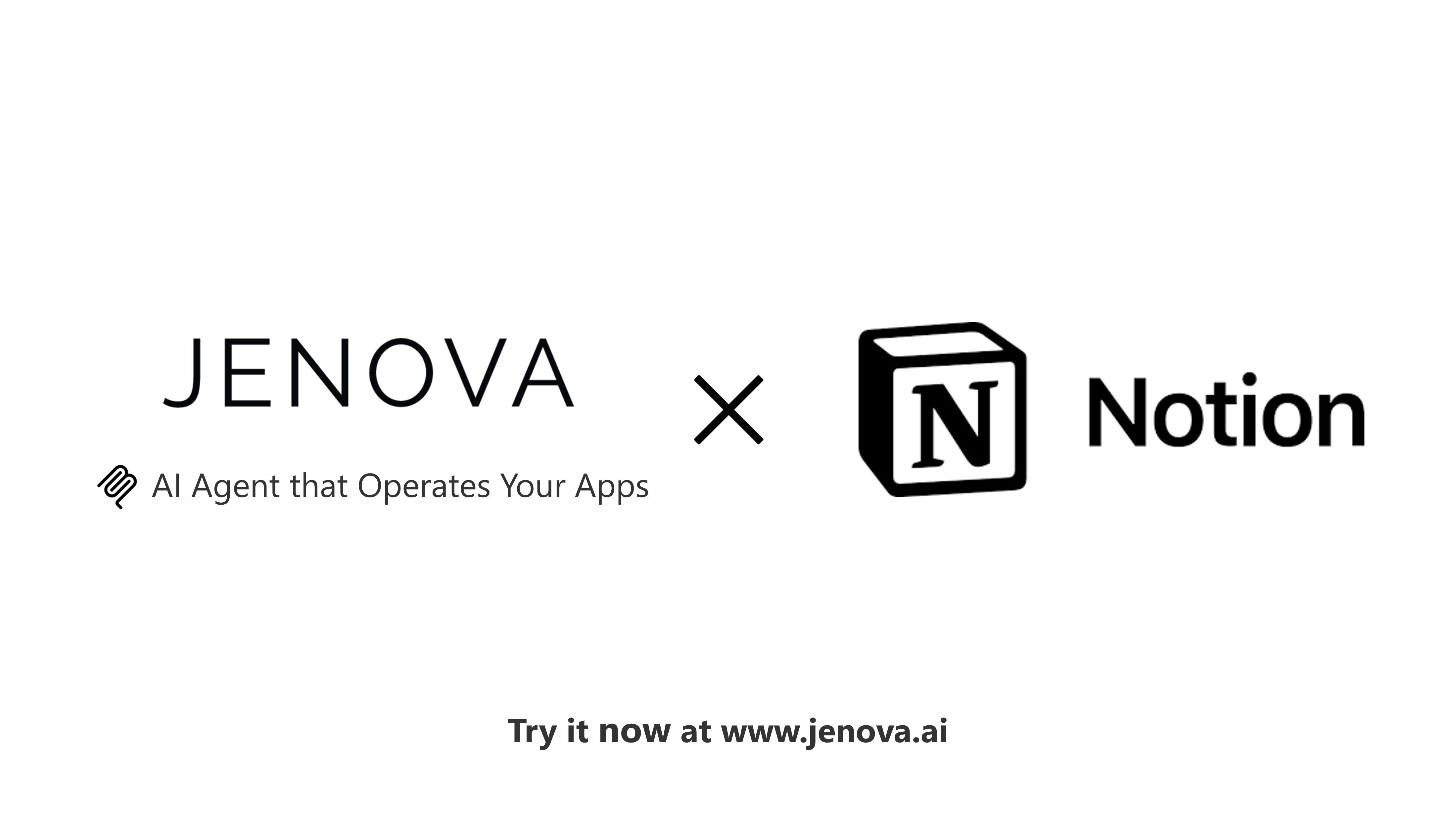
Jenova's AI Notion automation transforms how teams manage their Notion workspaces by eliminating manual "glue work" through the Model Context Protocol (MCP). Instead of copying research between apps, manually updating databases, or scrambling to prepare meeting briefs, you describe the outcome and the AI executes the tasks.
Key capabilities:
✅ Natural language control – Operate Notion using plain English commands on any device
✅ Multi-app orchestration – Connect research from Gmail, Google Scholar, Reddit, YouTube directly to Notion pages
✅ Secure MCP integration – Official Notion protocol ensures safe, permissioned workspace access
✅ Mobile productivity – Voice-driven page creation and updates while traveling or between meetings
This integration addresses a persistent challenge: knowledge workers spend hours weekly on administrative tasks that don't advance their core work. Let's examine why this matters and how the solution works.
Quick Answer: What Is AI Notion Automation via Jenova?
AI Notion automation via Jenova is an AI agent that operates your Notion workspace through natural language commands, automating page creation, database updates, and multi-app workflows. The integration uses Notion's official Model Context Protocol (MCP) to provide secure, permissioned access to your workspace.
Key capabilities:
- Search across pages, databases, and comments to retrieve live context
- Create and update pages, databases, and properties automatically
- Orchestrate workflows spanning Gmail, Google Calendar, Dropbox, and research tools
- Execute complex multi-step tasks from a single natural language instruction
The Problem: Knowledge Sprawl Costs Hours Weekly
Notion serves as the system of record for teams across industries—housing project briefs, research notes, OKRs, and documentation. Yet the information that populates these pages originates elsewhere: email threads, PDFs, video transcripts, and browser tabs.
The resulting challenges:
- Fragmented context – Critical insights remain trapped in Gmail, Slack, or Google Drive
- Manual data entry – Copying research findings into Notion pages consumes productive time
- Database maintenance overhead – Updating statuses, owners, and properties across multiple databases
- Meeting preparation scramble – Last-minute document assembly before calls
- Version control confusion – Uncertainty about which page contains current information
Time Drain from Administrative Tasks
Research on knowledge work productivity reveals the scale of this problem:
28% of the average workday is spent on email management and internal communications, according to McKinsey Global Institute analysis.
For a 40-hour work week, this translates to over 11 hours spent on coordination rather than execution. When you add time spent manually transferring information between systems, the total administrative burden grows substantially.
The Cost of Context Switching
Beyond raw time spent, frequent app switching imposes cognitive costs:
23 minutes and 15 seconds – Average time required to return to the original task after an interruption, per University of California, Irvine research.
Each time you leave Notion to search Gmail, then return to paste findings, you're not just spending those transition minutes—you're also losing focus that takes additional time to rebuild.
Database Maintenance Burden
Notion's database functionality provides structure, but maintaining that structure requires consistent manual effort:
- Updating status fields across project trackers
- Assigning owners and due dates
- Tagging entries with appropriate categories
- Linking related pages and databases
- Archiving completed items
These micro-tasks individually take seconds but accumulate to hours across a team's weekly workflow.
Meeting Preparation Reality
The minutes before important meetings often involve frantic information gathering:
- Searching email for relevant threads
- Locating previous meeting notes
- Copying key points into a new page
- Finding and attaching supporting documents
- Formatting everything for readability
This reactive approach means preparation happens under time pressure rather than thoughtfully in advance.
The AI Solution: Automated Notion Operations via MCP
Jenova addresses these challenges through an AI agent that operates Notion and connected apps using natural language instructions. The integration leverages Notion's official Model Context Protocol (MCP) to provide secure, reliable workspace access.
Traditional Approach vs. AI Automation
| Traditional Approach | Jenova AI Automation |
|---|---|
| Manually search Notion, then copy findings to new page | "Search workspace for X, create page with summary" |
| Switch between apps to gather research, paste into Notion | "Research topic across Google/Reddit, create Notion page with findings" |
| Update database properties one entry at a time | "Update all entries matching criteria with new status" |
| Create pages from templates, manually fill fields | "Duplicate template, populate with data from email" |
| Prepare meeting briefs by assembling scattered information | "Generate meeting brief from calendar, email, and previous notes" |
Core Capabilities
Workspace Search and Context Retrieval
The AI searches your entire Notion workspace—pages, databases, and comments—to retrieve relevant context. Instead of manually navigating your page hierarchy, you describe what you need and receive the information instantly.
Example: "Find all pages mentioning 'Q3 roadmap' and summarize the current status."
Page and Database Creation
Create structured Notion content through natural language descriptions. The AI interprets your requirements and generates pages with appropriate formatting, or databases with custom properties.
Example: "Create a database called 'Competitor Analysis' with fields for Company (title), Website (URL), Strengths (text), Weaknesses (text), and Priority (select: High/Medium/Low)."
Property Updates and Maintenance
Bulk update database properties without manual clicking through entries. Describe the criteria and desired changes; the AI executes them consistently.
Example: "In the 'Projects' database, update all entries with status 'In Review' older than 7 days to 'Needs Attention' and tag the owner."
Multi-App Workflow Orchestration
The most powerful capability: chaining actions across multiple apps to automate complete workflows. Jenova coordinates research, document generation, file storage, and Notion updates in a single instruction.
Example: "Research the top 5 AI policy developments this month using Google Scholar and news sources, generate a summary PDF, save it to Dropbox, then create a Notion page in 'Policy Updates' with key takeaways and the PDF link."
Security and Reliability Through MCP
Notion's Model Context Protocol provides the foundation for secure AI integration. According to Notion's official MCP documentation, "Notion MCP is our hosted server that gives AI tools secure access to your Notion workspace" through OAuth authentication.
Key security features:
- Permissioned access – The AI operates with your Notion permissions, not elevated privileges
- OAuth authentication – Standard, secure authorization flow
- Official protocol – Built and maintained by Notion for AI tool integration
- Optimized data exchange – Efficient format designed for AI assistants
For technical implementation details, see Notion's MCP getting started guide.
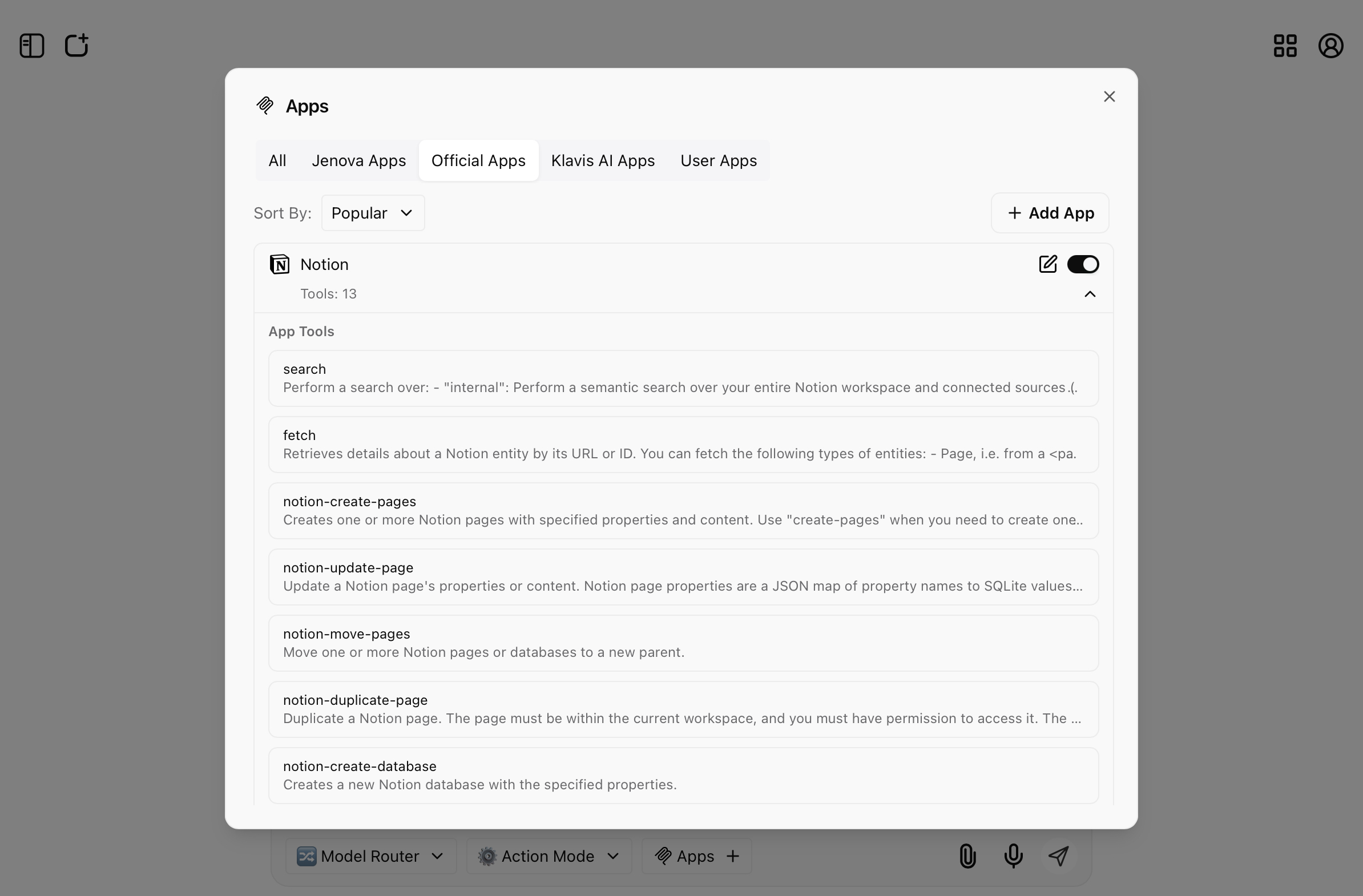
How It Works: Step-by-Step Setup and Usage
Setting up AI Notion automation takes minutes. Once connected, you control Notion through natural language on any device.
Step 1: Access Jenova
Visit www.jenova.ai on desktop or open the iOS/Android mobile app. Create an account if you haven't already—the free tier includes full access to app integrations.
Step 2: Initiate App Connection
Click "Connect Apps" on the home page or beside the input bar. This opens the app integration interface where you can browse available connections.
Step 3: Connect Notion
Search for "Notion" in the app directory, then click "Connect." This initiates the OAuth authorization flow.
Step 4: Authorize Workspace Access
Complete Notion's OAuth flow to grant Jenova permissioned access to your workspace. The connection uses Notion's official Model Context Protocol (MCP) for secure, reliable integration. You control which pages and databases the AI can access through Notion's standard permission settings.
Step 5: Start Operating Notion with Natural Language
Once connected, describe the outcome you want in plain English. The AI interprets your instruction and executes the necessary Notion operations.
Basic examples:
- "Search my workspace for 'Q3 Roadmap'. If it doesn't exist, create a page under 'Product Planning' with an outline."
- "Create a page titled 'Weekly Team Update' with sections for Wins, Challenges, and Next Week's Priorities."
- "Find the 'Client Projects' database and add a new entry for Acme Corp with status 'Discovery' and owner 'Sarah'."
Multi-app workflow examples:
- "Research our top 3 competitors using Google and Reddit, generate a summary document, save it to Dropbox, then create a Notion page in 'Market Intelligence' with key findings and the document link."
- "Pull this week's meeting notes from Google Calendar, summarize action items, and create a Notion page in 'Team Meetings' with owners and due dates."
- "Search Google Scholar for recent papers on 'climate adaptation strategies', create a Notion database with citation fields, and add 2-3 sentence summaries for the top 10 results."
Mobile-specific usage:
On mobile, voice input makes Jenova particularly powerful for capturing information on the go:
- Walking out of a meeting: "Create a Notion page under 'Client A > Meetings' titled '2025-08-24 Strategy Sync'. Summary: budget approved, timeline moved to Oct 1, owners Sam and Priya. Add action items and tag High Priority."
- Commuting: "Summarize these three PDFs into a Notion page titled 'AI Policy Landscape Q3' with implications for our product roadmap."
Results: Real-World Applications Across Roles
Early users report significant time savings by automating repetitive Notion tasks. Below are specific workflows organized by role, demonstrating how AI Notion automation eliminates manual work.
📊 For Consultants and Client Services
Weekly Client Briefings
Query: "Collect this week's industry news from Google and Reddit related to fintech regulation, summarize the top 5 stories, create a Notion page in 'Client A > Weekly Briefings', and assign next steps to the account team."
Traditional Approach: 60-90 minutes of manual research, copying, formatting, and page creation.
Jenova AI Automation: Complete briefing page created in 3-5 minutes.
- Automated research aggregation across sources
- Structured summary with key points
- Properly formatted Notion page in correct location
- Action items assigned to team members
Proposal Automation
Query: "Duplicate the 'Consulting Proposal' template, fill in scope and timeline from this email thread, add a pricing table based on our standard rates, then export a PDF and attach it to the Notion page."
Traditional Approach: 45-60 minutes of template copying, manual data entry, formatting, and export.
Jenova: Proposal ready for review in 5-7 minutes.
- Template duplication with populated fields
- Pricing table generated from standard rates
- PDF export and attachment handled automatically
- Consistent formatting across all proposals
💼 For Founders and Product Leaders
Roadmap Grooming
Query: "Search feature requests in Notion, cluster by theme, and create an 'Opportunities' page with impact/effort scores and suggested prioritization."
Traditional Approach: 2-3 hours of manual review, categorization, and documentation.
Jenova: Prioritized opportunities page created in 10-15 minutes.
- Automated clustering of related requests
- Impact/effort analysis based on request details
- Structured page with clear prioritization rationale
- Links to original feature requests maintained
Launch Readiness Tracking
Query: "Create a 'v1.3 Launch Checklist' database with tasks from our standard template, link release notes, support documentation, and marketing briefs, then assign owners based on our team structure."
Traditional Approach: 30-45 minutes of database setup and manual linking.
Jenova: Launch tracker ready in 5 minutes.
- Pre-populated checklist from template
- All relevant documents linked automatically
- Owners assigned based on role responsibilities
- Status tracking ready for team updates
📱 For Researchers and Academics
Literature Review Management
Query: "Pull 10 recent papers from Google Scholar on 'urban heat island mitigation', create a Notion database with fields for Citation, Authors, Year, Key Findings, and Methodology, then add 2-3 sentence summaries for each paper."
Traditional Approach: 90-120 minutes of searching, reading, and manual database entry.
Jenova: Literature database created in 15-20 minutes.
- Automated paper discovery and retrieval
- Structured database with consistent fields
- Concise summaries highlighting key contributions
- Citation information formatted correctly
Experiment Documentation
Query: "Create a Notion page for 'Experiment 5: Temperature Effects on Catalyst Performance', embed charts from this CSV analysis, link the raw dataset in Dropbox, and add sections for Hypothesis, Methods, Results, and Discussion."
Traditional Approach: 30-45 minutes of page creation, chart embedding, and formatting.
Jenova: Experiment page ready for analysis notes in 5-7 minutes.
- Structured page with standard sections
- Charts embedded from analysis files
- Dataset linked for reference
- Ready for collaborative discussion
🎯 For Marketing Teams
Campaign Hub Creation
Query: "Create a Notion project space titled 'Q4 Demand Gen Campaign', add databases for Assets, Channels, and Experiments, seed them with data from this planning spreadsheet, and assign owners based on our team roles."
Traditional Approach: 60-90 minutes of database creation, data import, and setup.
Jenova: Campaign hub operational in 10-15 minutes.
- Complete project structure created
- Multiple databases with appropriate fields
- Data imported from planning documents
- Team members assigned to relevant items
Content Operations
Query: "Draft a blog outline on 'AI in healthcare diagnostics' using these research sources, create a Notion page in 'Editorial Calendar', set status to 'In Review', attach references, and assign to the content lead."
Traditional Approach: 45-60 minutes of outline creation, page setup, and assignment.
Jenova: Content brief ready for review in 8-10 minutes.
- Structured outline based on research
- Page created in correct location
- Status and owner set appropriately
- References attached for fact-checking
📞 Mobile Productivity: On-the-Go Workflows
Mobile usage scenarios demonstrate Jenova's value for capturing information outside traditional work settings:
Voice-Driven Meeting Capture
Scenario: Walking out of a client meeting, you want to document key points before they fade.
Voice command: "Create a Notion page under 'Client A > Meetings' titled '2025-08-24 Strategy Sync'. Summary: budget approved for Q4, timeline moved to October 1st, primary contacts are Sam and Priya. Add action items: finalize scope document by Friday, schedule kickoff call for next week. Tag this High Priority."
Result: Structured meeting notes created in your Notion workspace within seconds, ready for team review.
Location-Aware Preparation
Scenario: En route to a pitch meeting, you need a quick brief on the prospect.
Voice command: "Pull the latest notes on Acme Corp from Notion, summarize our last two email exchanges, and create a one-page brief with their key challenges and our proposed solution. Notify me when it's ready."
Result: Comprehensive brief available before you arrive, allowing focused preparation time.
Travel Productivity
Scenario: On a train with downloaded PDFs you need to process.
Voice command: "Summarize these three policy documents into a Notion page titled 'AI Regulation Landscape Q3', add implications for our product strategy, and bookmark key references for the team."
Result: Analysis complete by the time you reach your destination, ready to share with stakeholders.
Here's an example of an auto-generated Notion summary created by Jenova from public meeting minutes—clean, structured, and ready to share:
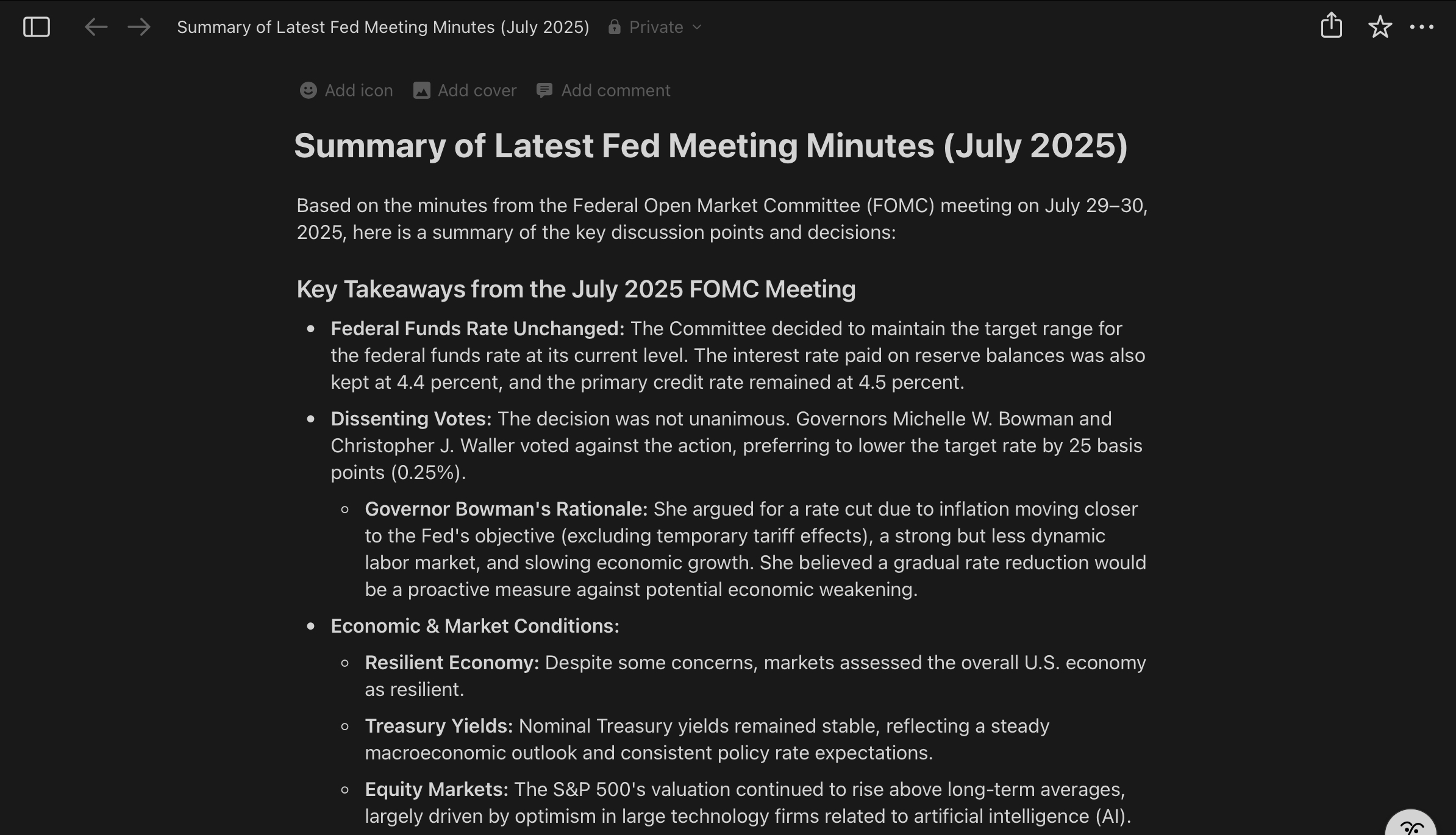
Frequently Asked Questions
How much does Jenova cost?
Jenova offers a free tier with full access to all core features, including Notion integration, unlimited memory, app integrations, and custom AI agent creation. Free users have a daily usage limit. Paid subscriptions provide significantly higher usage limits for power users and teams. Visit www.jenova.ai for current pricing details.
Is my Notion data secure with this integration?
Yes. The integration uses Notion's official Model Context Protocol (MCP) with OAuth authentication. Jenova operates with your Notion permissions—it cannot access pages or databases you don't have access to. Jenova is developed by Azeroth Inc. and maintains strict data privacy policies: user data is never used to train AI models. For technical details, see Notion's MCP documentation.
Do I need technical knowledge to use this?
No. Jenova operates through natural language instructions. You describe what you want in plain English, and the AI executes the Notion operations. No coding, API knowledge, or technical configuration required beyond the initial OAuth connection.
Can Jenova work with other apps besides Notion?
Yes. Jenova integrates with Gmail, Google Calendar, Google Scholar, YouTube, Reddit, Dropbox, and other services. The platform's strength is orchestrating multi-app workflows—for example, researching across Google and Reddit, generating a document, saving it to Dropbox, then creating a Notion page with the findings.
Does this work on mobile devices?
Yes. Jenova has iOS and Android apps with full Notion integration. Voice input makes mobile usage particularly effective for capturing meeting notes, creating pages on the go, or preparing briefs while traveling.
How is this different from Notion AI?
Notion AI operates within Notion to help with writing and summarization. Jenova operates Notion itself—creating pages, updating databases, and orchestrating workflows across multiple apps. It's designed for automation and multi-app coordination rather than in-page content assistance.
Conclusion: From Manual Work to Automated Workflows
The transformation from manual Notion management to AI-powered automation represents a fundamental shift in how knowledge workers operate. Instead of spending hours on administrative tasks—copying research, updating databases, preparing meeting briefs—you describe the outcome and let the AI execute the work.
This matters because the time saved compounds: hours recovered weekly translate to days monthly, allowing focus on high-value work that actually advances your goals. Whether you're a consultant preparing client briefings, a founder grooming your product roadmap, or a researcher managing literature reviews, Jenova's Notion automation eliminates the busywork that dilutes your best thinking time.
The integration's reliability stems from Notion's official Model Context Protocol—a secure, purpose-built foundation for AI tools. Combined with Jenova's multi-app orchestration capabilities, you gain an AI assistant that operates your entire workflow, not just individual apps.
Get started today:
- Visit www.jenova.ai or download the mobile app
- Click "Connect Apps" and select Notion
- Complete the OAuth authorization
- Start describing outcomes—try Jenova's AI Notion automation handles the execution
Your ideas flow directly into organized pages, structured databases, and actionable plans—without the manual work.